For website owners looking to improve their site’s performance in search engines, Google Search Console is an essential free tool.This tool provides valuable insights into your website’s performance, allowing you to troubleshoot issues, track search queries, and enhance technical SEO.
In this blog post, we’ll walk through how to use Google Search Console for technical SEO optimization, covering key features like the performance report, URL inspection tool, and Core Web Vitals.
Step 1: Set Up and Verify Your Google Search Console Account
To get started with Google Search Console, you need to verify site ownership. Head to (https://search.google.com/search-console) and sign in with your Google account. Once signed in, click on “Add Property” to add your website.
You’ll be given two options for verification: Domain or URL prefix property verification.
Choosing Domain helps track all versions of your site (such as HTTP, HTTPS, and subdomains), while URL prefix is a simpler option for tracking a specific version of your site.
You can verify ownership through an HTML file, adding a TXT record to your DNS, or by using Google Analytics or Google Tag Manager.
Verifying ownership is crucial for accessing Google Search Console metrics and seeing how your site performs in Google's search results.
Step 2: Submit Your Sitemap URL
To help Google's search crawlers understand your site structure, it’s best to submit your XML sitemap.
Navigate to the Sitemaps section under the Index tab in Google Search Console, then enter your sitemap URL and click “Submit.”
An XML sitemap lists all the web pages on your site, which helps Google search and other search engines crawl and index your site’s pages more efficiently.
Submitting your sitemap URL ensures your web pages are indexed properly, helping avoid crawl errors and ensuring the correct search results for relevant pages.
Step 3: Use the Performance Report to Track Search Results
The Performance Report in Google Search Console provides Google Search Console users with detailed insights into how your site is performing in search results.
To access it, click on “Performance” in the left-hand menu.
This report displays essential Google Search Console metrics, such as clicks, impressions, click-through rate (CTR), and average position.
By analyzing these metrics, site owners can make informed decisions to improve their SEO performance.
For example, optimizing meta descriptions, adjusting page titles, and incorporating relevant keywords can increase your CTR and keyword ranking in search engines.
Step 4: Optimize Specific Pages with the URL Inspection Tool
The URL Inspection Tool is invaluable for checking the indexing status of individual web pages.
Enter the URL of any page you want to inspect, and Google Search Console will provide a detailed report on whether the page is indexed or if there are any technical SEO issues.
You can also use the URL inspection to request indexing for updated pages, ensuring that Google’s search results reflect the latest content faster.
Regularly inspecting key pages guarantees that important content remains visible in search results.
Step 5: Enhance Mobile Usability
As mobile devices continue to dominate internet usage, having a mobile-friendly site is a critical ranking factor.
The Mobile Usability report in Google Search Console flags any mobile usability issues, such as “Content wider than screen” or “Clickable elements too close together.”
These issues can hurt site performance and lower ranking in mobile search results.
Fixing these issues will improve the user experience on mobile devices, helping your site perform better and improving its chances of ranking higher in search engines.
Step 6: Improve Core Web Vitals
Core Web Vitals are metrics that measure important aspects of website performance, such as loading time, interactivity, and visual stability.
In Google Search Console, the Core Web Vitals report provides a breakdown of three metrics: Largest Contentful Paint (LCP), First Input Delay (FID), and Cumulative Layout Shift (CLS).
Aim for “Good” scores for each of these metrics. Improving Core Web Vitals through optimization techniques such as reducing JavaScript, compressing images, and implementing lazy loading can boost the user experience and your ranking.
These metrics, especially for mobile devices, significantly influence search engine rankings.
Step 7: Monitor Internal and External Links with the Links Report
Internal and external links play a key role in SEO strategy. The Links Report in Search Console provides data on your top linked pages and top linking sites.
Regularly reviewing your links helps identify opportunities for building more internal links and obtaining more backlinks from other sites, both of which improve your site's SEO performance.
By analyzing your linked pages, you can ensure that important pages are receiving the attention they deserve.
Google search console makes it easier to monitor these links and improve your site's organic search traffic.
Step 8: Implement Structured Data
Structured data helps search engines understand the content of your site more effectively.
By adding structured data (such as schema markup) to your pages, you provide additional context to Google search and other search engines, which can enhance your search results with rich snippets or other special features.
You can use Google Search Console to test your structured data and ensure there are no errors that could prevent it from being used in search engine results.
Conclusion
Using Google Search Console for technical SEO optimization is crucial for website owners looking to improve site performance and visibility in search results.
From submitting your sitemap URL to monitoring crawl errors and fixing mobile usability issues, each feature in Google Search Console plays a key role in ensuring your site ranks higher in search engines.
Make Google Search Console a regular part of your SEO strategy. Regular monitoring and adjustments based on the Google Search Console dashboard can lead to improved search engine rankings and higher organic traffic.
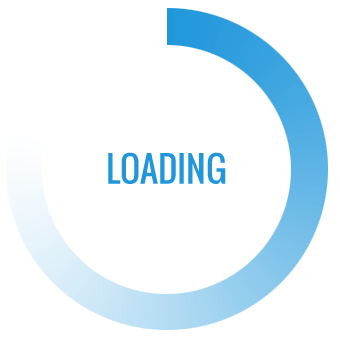
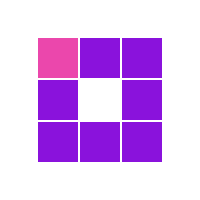
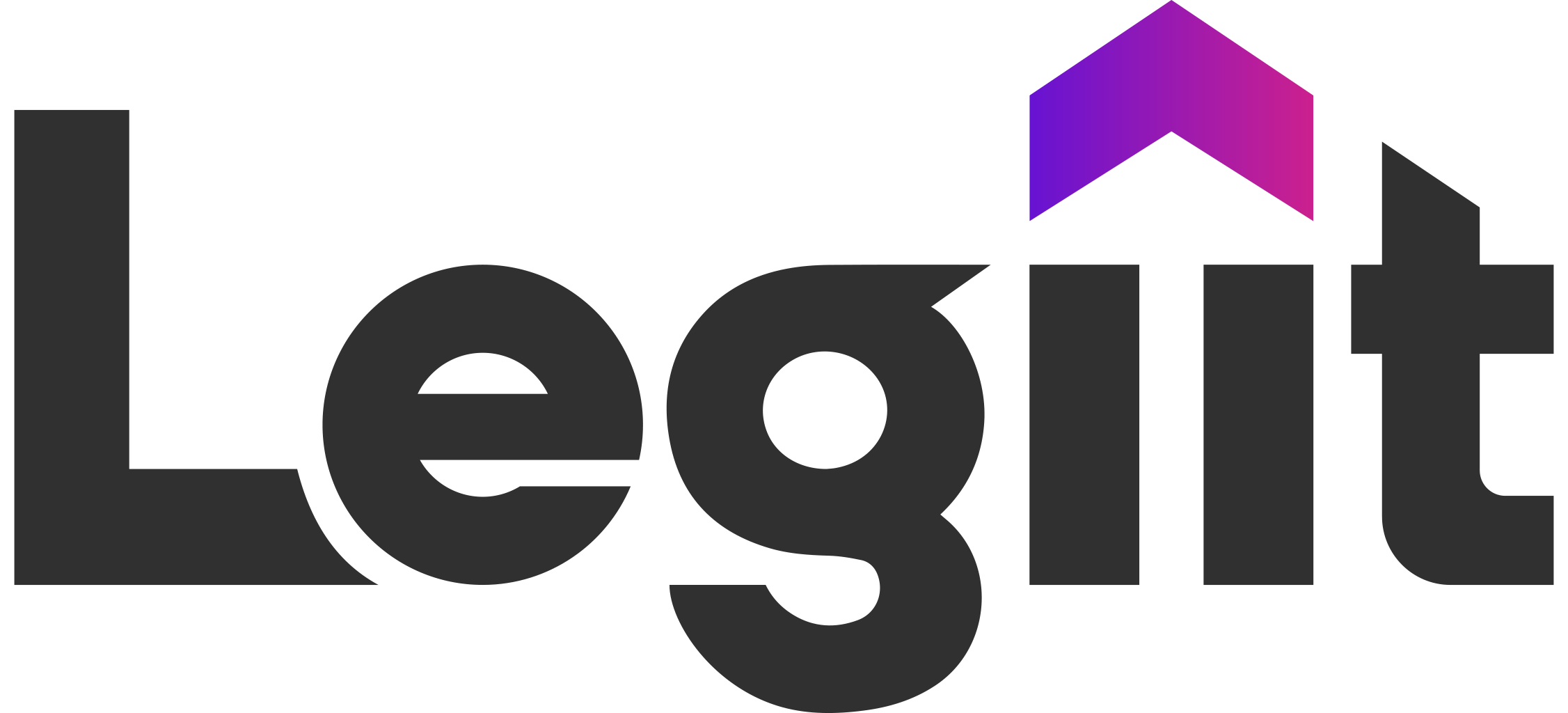









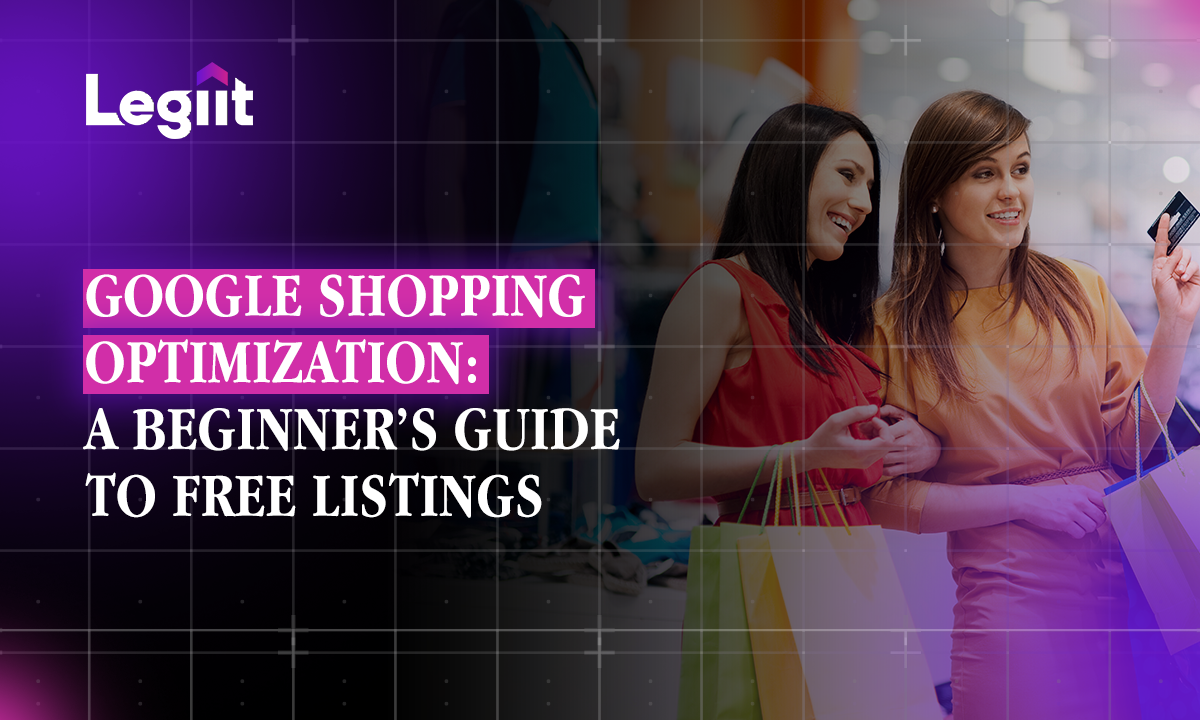
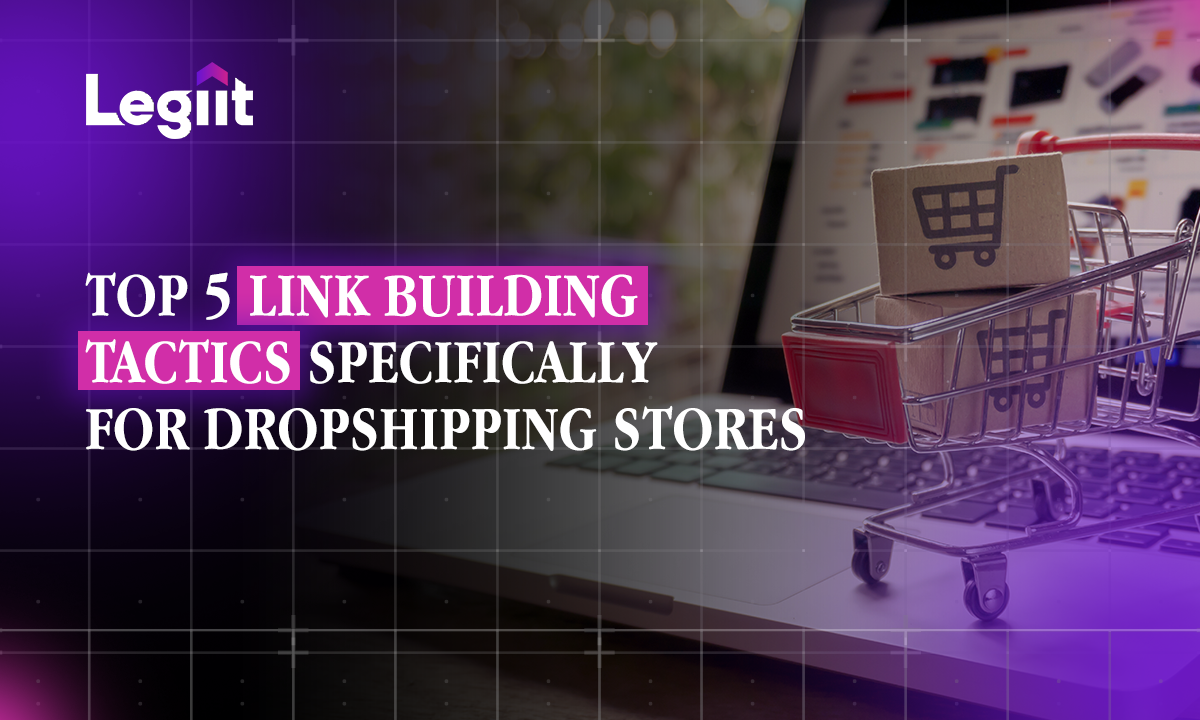

 Download
Download