Canva is a free graphic design program that can be used for designing social media and other types of graphics in the shortest time.
It is a browser-based tool with an accompanying mobile app that makes designing posters, flyers, greeting cards, logos, website headers, etc., quick and easy.
Fortunately learning how to use Canva is relatively easy, and almost anyone can learn it.
Top reasons to learn and use Canva:
- There is a large selection of pre-sized social media images to choose from as a starting point.
- Hundreds of design templates to get non-techie users started.
- Lots of shape and size options.
- Access to hundreds of free and paid stock images.
- Save your creations to the library or download them for use.
- Make a multitude of similar graphics from a template within minutes.
Here are some unbelievable facts about Canva:
- You can create digital art in as little as 23 seconds using the Canva app.
- Canva helps over 40 million people a month create fantastic content for businesses, social media posts, and even industries.
- A Canva commissioned survey revealed that 17% of American adults choose digital art over written content for their online business.
Now that we’ve gotten you interested, here is how anyone can start using Canva to create brilliant digital art.
Sign Up For An Account
The first step is to create an account. Alternatively, users can sign up with their Facebook or Gmail accounts. This way, they don't have to sign up for another service.
People new to designing can take advantage of Canva’s extensive library of pre-made design templates. These templates are easy to use and are visually appealing.
If you love creating digital art but can’t wrap your head around the nuances of Photoshop, Canva is the perfect tool for you. Its drag-and-drop user-friendliness makes it easy to create unique designs without much technical knowledge.
How To Use Canva? One Step At A Time

The easiest way to design any graphic is to pick the right template from one of several dozen on offer. However, once you do, there are a few edits you’ll want to make so that the result does not look like a tweaked template.
Below we go into creating a custom design regardless of how it will be used. Keep in mind that the steps below outline creating Instagram posts, but the same can be used to create anything else.
Creating A Design For An Instagram Post
You start by heading over to the top right corner and clicking “create a design.”
The next step is to enter the custom dimensions of your design. You can change the range or choose from pre-selected sizes. Most templates are already sized for the platforms they are designed for in most cases.
For instance, YouTube thumbnails do not need to be resized, and the same goes for Facebook posts and many social media platforms.
Now to keep things simple, we will start with an Instagram post. However, Canva also enables users to create Twitter posts and Pinterest images.
Design Your Background
Many people, ourselves included, find staring at a blank canvas intimidating. So, the first step is to choose the right background.
You can choose from several types, including pattern and color backgrounds. Then there are also quite a few abstract images and photos to choose from too.
If you can’t find anything you like, maybe upload your own images to Canva! Personally, we are fans of gradient backgrounds, so go ahead and add that.
Add Custom Text

Now, if you want to add custom text, like maybe a slogan or a tagline to the graphic, simply click on the ‘simple text box’ on the menu. You can also cycle through all the font combinations and associated effects.
Then choose a font combination, and type in the quote or text. Then you can center the text and increase or decrease the size.
Add A Name or Your URL
If you want to add a URL or the name of your blog to the graphic, simply choose the text box, and move it over the bottom of your picture.
Here you can type in the text and change the size of the fonts to match the one above it.
Save Your Work
Give the graphic a name and save it on your computer. Usually, if you don’t give it a title it will be saved as “untitled.”
Click on the ‘download’ button, choose the format you want to save it, and then save.
Other Canva Features That Make It Stand Out
Apart from making designing digital graphics easy, a couple of other not graphics features make Canva stand out.
Collaboration Features
Collaboration with Canva is simple, and the team-based design functionality helps you collaborate with multiple members at once.
You can invite team members to collaborate on your designs by sending them links, design folders, and emails. Click the Collaborate button on the Canva homepage to see all the available options. The easiest way is to send your team a link.
Create Beautiful Documents
Although Canva is great for creating digital art, it can also be used for work documents through its publishing tools are limited. However, its selection of business-friendly templates, helps users create professional-looking documents and presentations.
Canva Pro provides access to more advanced collaboration functionality and premium content like free elements.
Post Directly To Social Media
Canva also allows users to directly post their creations to social media platforms like Facebook and Twitter.
While many people have probably not used the feature because they prefer organizing their posts via SmartQue, it is worth trying if not using a scheduler.
Integrates With Many Other Apps
The other great thing about Canva is that it will integrate with other apps. You can include things like GIPHY or Google Drive in your Canva account.
Users can directly import images from Flickr and Box or even add more emojis. In case you were wondering, go to the ‘more’ part of your side menu, and you’ll find a long list of emoji's along with other visual content.
Printing Options
US Canva users are treated to the option of getting their designs printed. This is an excellent feature for people who want business cards or hundreds of flyers they designed printed.
You will find printing options available under the download menu, go there and choose ‘more.’
Video features

Anyone who wants to create a social presence understands the importance of video. Everyone would love to make that viral Facebook video that gets them invited to daytime television.
Fortunately, Canva offers quite a few video tools that work similarly to their digital graphic design tools. In other words, you can create a viral video, after wrapping your head around all its features.
Even beginners can get up and running creating videos with Canva. Honestly, if you can create TikTok videos, you can create Canva videos that can even be posted on your home page.
Animated Graphics
At the most fundamental level, you can create animated graphics.
If you already have a design, use the ‘animate’ option on the menu above.
Fortunately, the free version of Canva provides users with seven options, and paid users get five more. The options help you animate the design in the way it moves.
Using Stock Videos
Similar to stock images, Canva also has stock videos. There is now a sizable selection of stock videos in Canva but they may not cover niche industries like maybe trout fishing.
Nevertheless, you can access the library by clicking on ‘video’ under the side menu. The videos can be added to your existing designs, and you can upload your own videos.
Using Video Templates
You can also add videos to a template similar to how designs are added to it. You can use stock videos or upload your own videos to it.
All you need is to drag and then drop the video into the template where you want it.
Add Catchy Music To The Video
If you click on the ‘more’ menu, you can also choose music. If you have created a video, you can pick music from what’s available and make it your soundtrack.
Some of the tracks are free, but the others are only available with the Pro plan.
Drawbacks Of Using Canva For Beginners and Photo Editing
While Canva is an excellent tool, it may not be for everyone. For starters, if you don’t have basic design skills or creativity the tool isn’t going to help you produce brilliant graphics.
Sure, you can use what’s already there and change the text, but it will mean that your graphics look like all the others.
Even customizing templates requires an iota of creativity to say the least.
Many people are often disappointed by their Canva creations and write off the tool as useless. However, it isn’t the tool but their lack of creativity to blame.
Time Consuming
The other major drawback of Canva is that you need to upgrade to pro. The free version of limited, so in some sense, this isn’t entirely free.
If all you want to do is create maybe one header or a social media post a month, the $10 and the time you put in may not be worth it.
However, there is a way to work around these drawbacks…
Not Great For Photo Editing
Canva isn't the best tool for those who want to go beyond editing their vacation photos. The features are few and far between.
The company has, however, made sure that people are treated to a few tools that help with basic editing. Will you be able to edit the perfect image? probably not and that's where having knowledge of other tools like maybe Photoshop or Gimp comes in.
Hire Canva Experts On Legiit
Legiit is home to two highly creative and respected Canva creators. These people aren’t just experts but are creative Individuals.
We’ve used The Mascot Guy. He does an excellent job of leveraging the power of Canva to create posters and other types of graphics.

However, there are other graphics designers you will want to check out that use Canva. The best thing about outsourcing your design work to them is that it frees you to handle other parts of your business. The additional upside is that you save $10 on a Canva subscription since they use the Pro version.
Final Word About Using Canva For Graphic Design
Canva is a powerful drag and drop graphic design tool that Adobe had wished they had created earlier. Though in all seriousness, it is for anyone who wants to quickly put together something that does not suck.
While you can fire up and create your next viral Instagram post on Canva, it is worth being aware of its limitations and yours.
We often tell people that the best way to use Canva is to experiment. Play around with it and see if you can come up with something that looks good.
If you think Canva is a lifesaver for your business, upgrade to pro to take full advantage of what it offers.
However, if you’d rather not spend the time, there are Canva experts on Legiit that can design just about anything for you using the software.
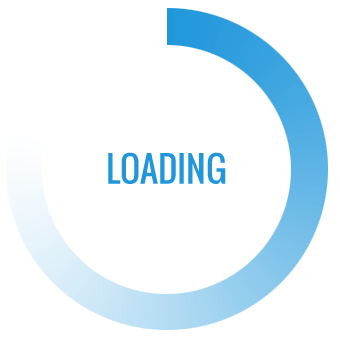
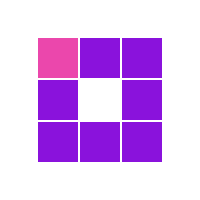
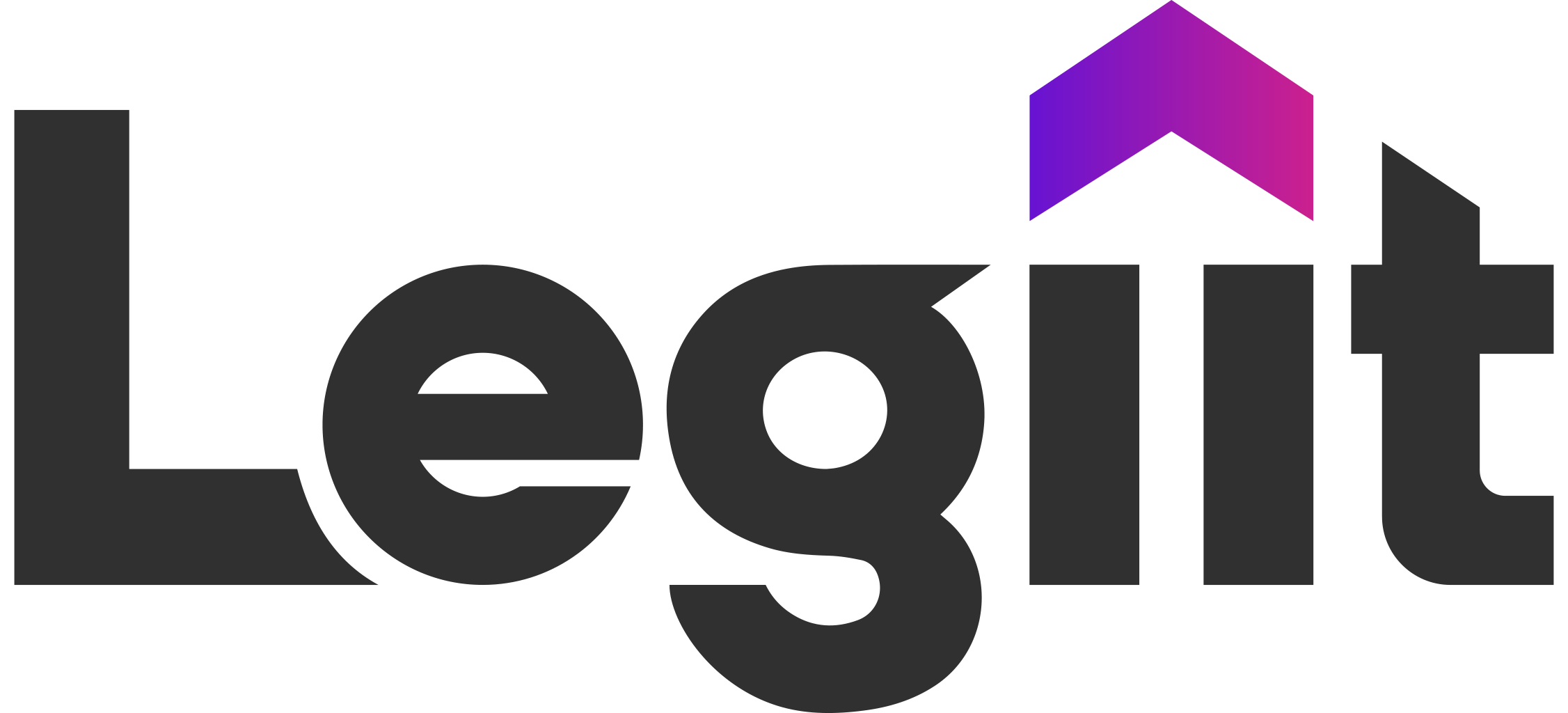

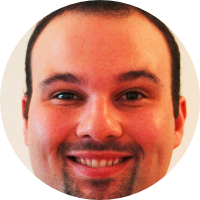




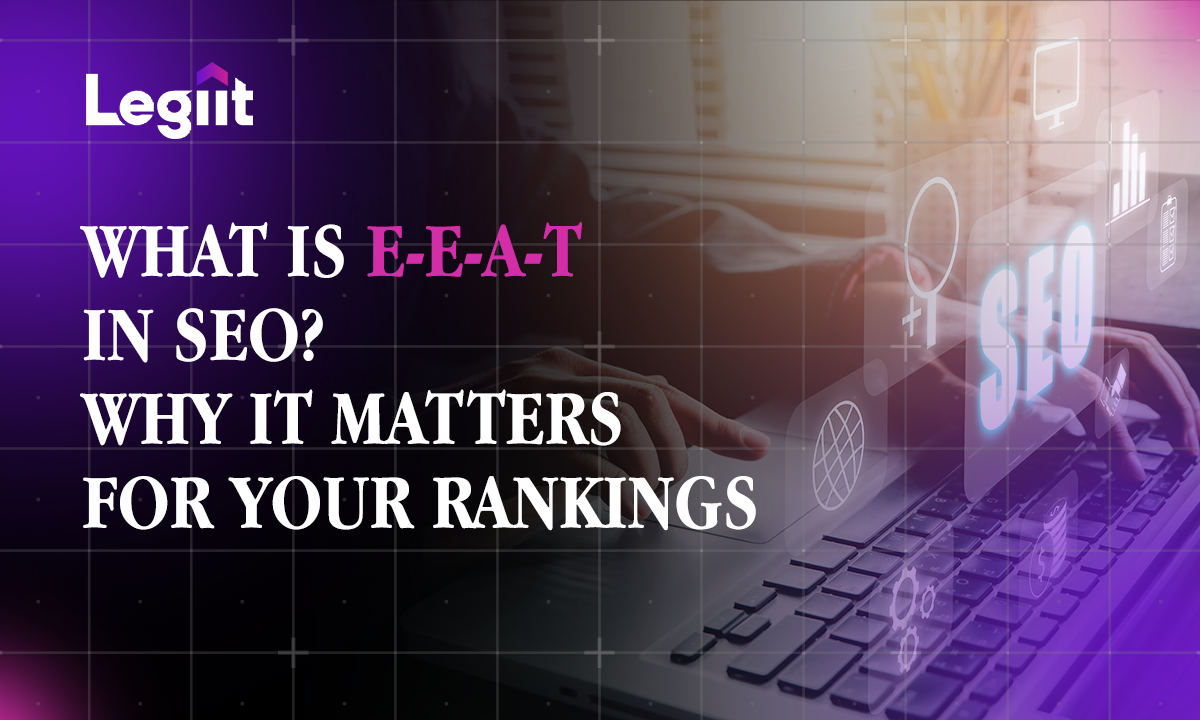
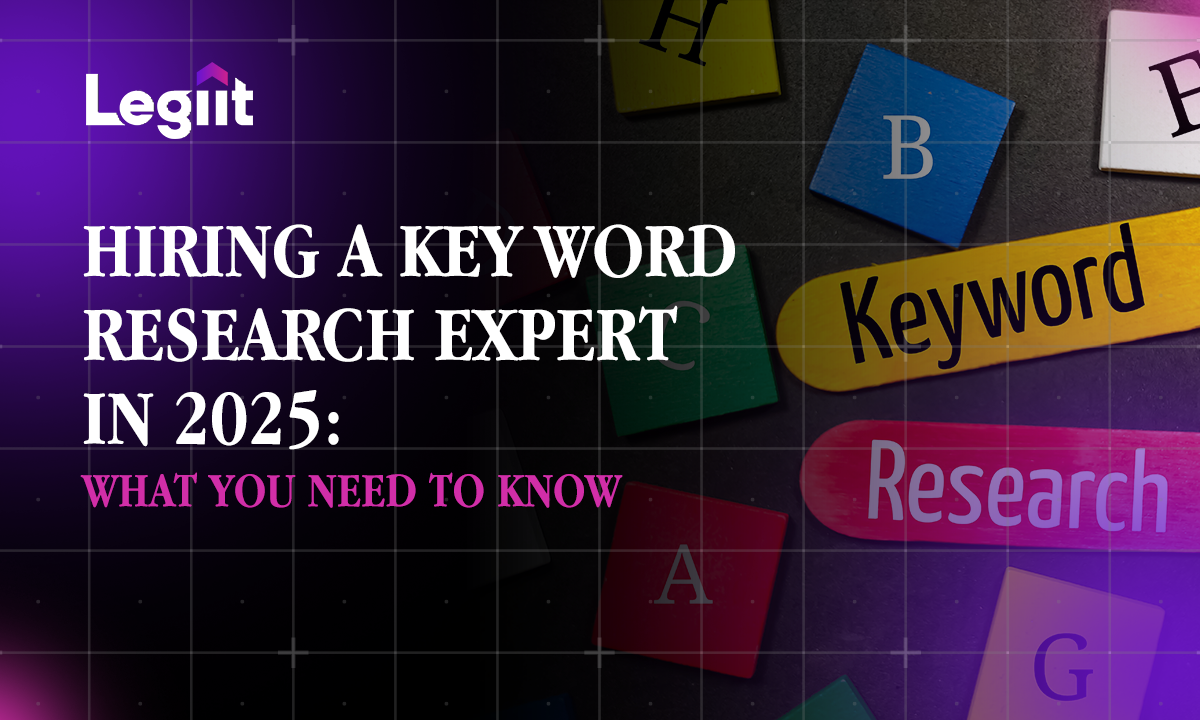
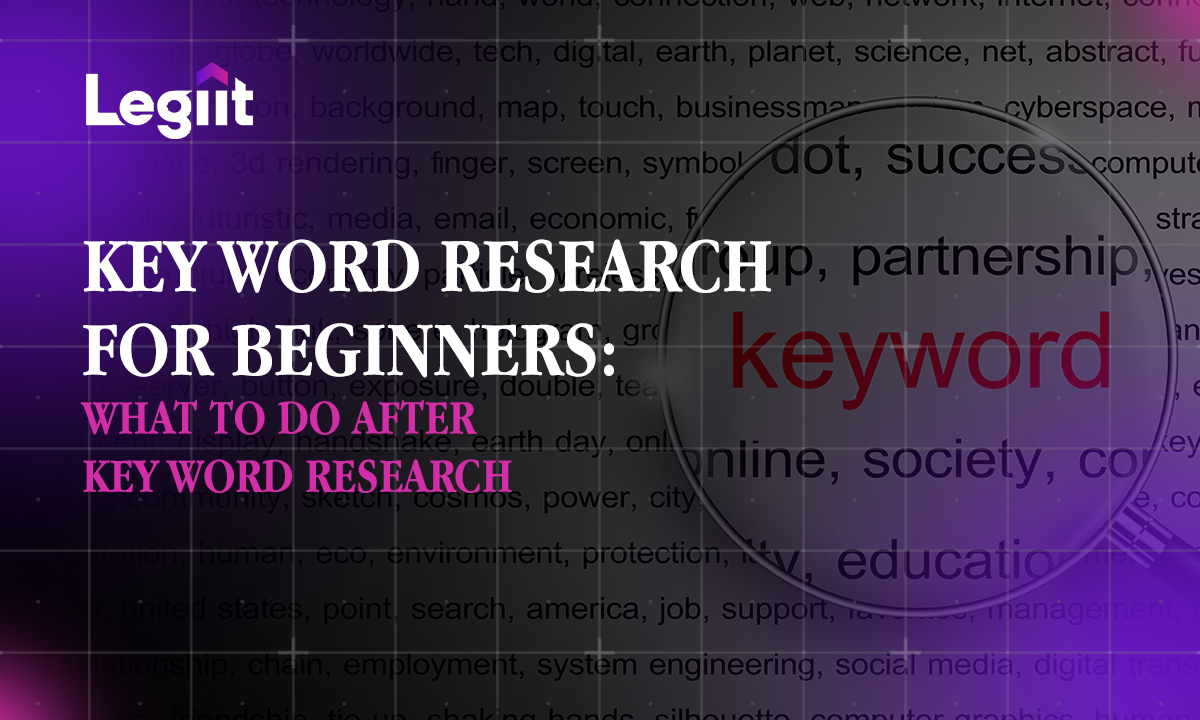
 Download
Download